價格:免費
檔案大小:33.8 MB
版本需求:需要 iOS 10.0 或以上版本。與 iPhone、iPad 及 iPod touch 相容。
支援語言:英語
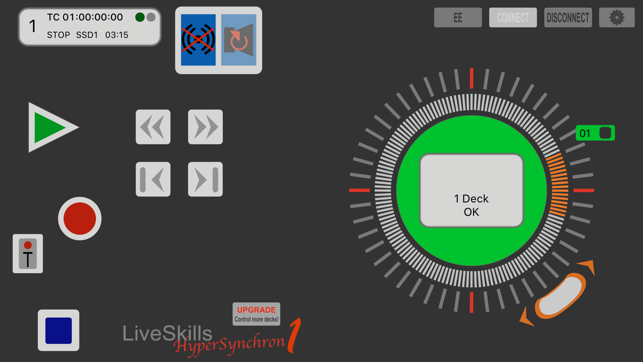
HyperSynchron One is the “little sister” of HyperSynchron. The only difference is that it just controls a single HyperDeck, while HyperSynchron controls up to 16.
The HyperSynchron Deck Supervisor monitors one HyperDeck and informs you when an error or a critical situation occurs on this Deck, optionally using voice output. Use the innovative Jog/Shuttle tool to control your playback. Setup your deck in the deck popup, format your storage media, set the base file name and see the clips contained on the media storage. Set the record timer to start and finish a recording automatically.
Features:
• main usage of HyperSynchron is to monitor the recordings of an event, although it contains versatile play functionalities as well.
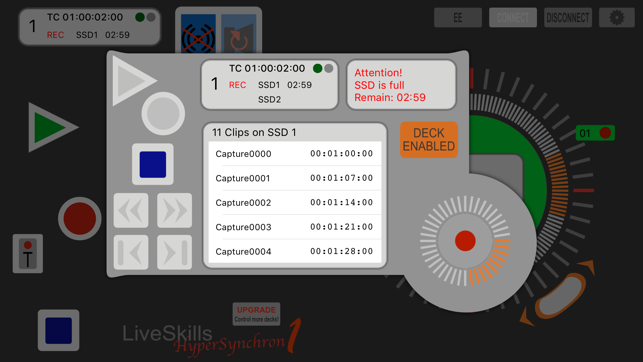
• connect your HyperDeck with Wi-Fi or Ethernet to your iOS device
• HyperSynchron informs you about all problems causing that the deck is not operating synchronously anymore, like “no disk inserted”, “no input at recording start” or “disk full”
• a smart Deck Supervisor permanently analyzes the status information from the deck and presents the relevant part in a single display. It monitors if the deck is in the state requested and whether the deck’s remaining recording capacity gets below certain limits.
• information is displayed graphically and optionally acoustically using spoken messages in clear English
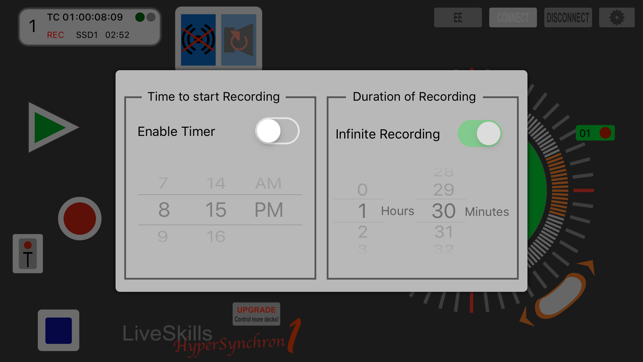
• connect your iOS device running HyperSynchron via audio out to an intercom system, hear all warnings and you can concentrate on your main job, e.g. vision mixing, In case you missed a message due to hustle and bustle in live operation, it can be repeated with a single tap.
• The recorded clips on SSD / SD card are displayed and accessible in a list. Tapping on a list item tells the deck to jump to the first frame of it.
• You can wind fast forward and backward in clips using the innovative Jog/Shuttle control. Use the additional pause button to control your HyperDecks in traditional VTR-mode.
• In single deck window you can use all setup options provided by Blackmagic like slot, recording, video and audio options, formatting storage media, setting base clip name.
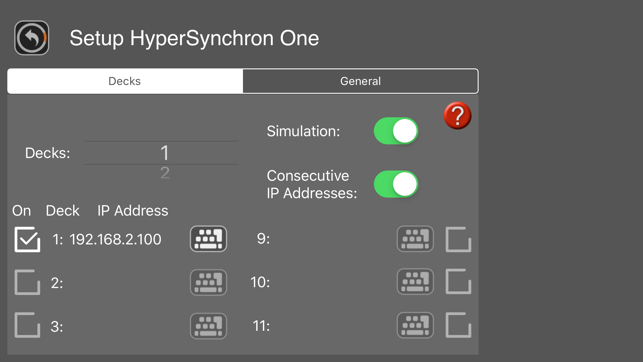
• Integrated timer functionality: A very helpful feature to set a time for start (and optionally end) of recording, so the deck begins automatically to record. We all know how much hectic there is before a live event starts and to set the deck to record mode easily gets forgotten. That’s history now. The speech assistant informs you about a successful or unsuccessful start of recording.
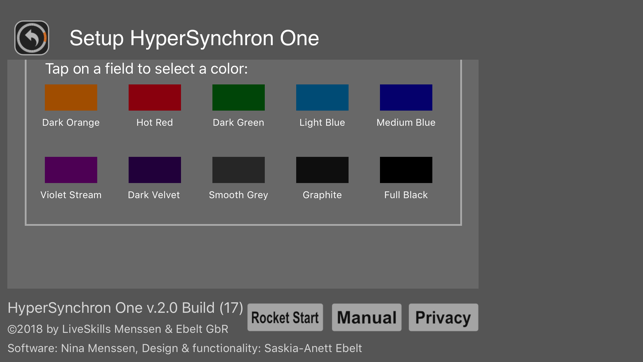
支援平台:iPhone, iPad
